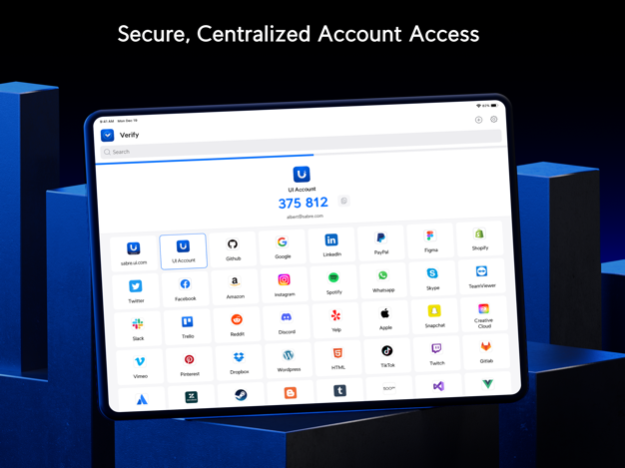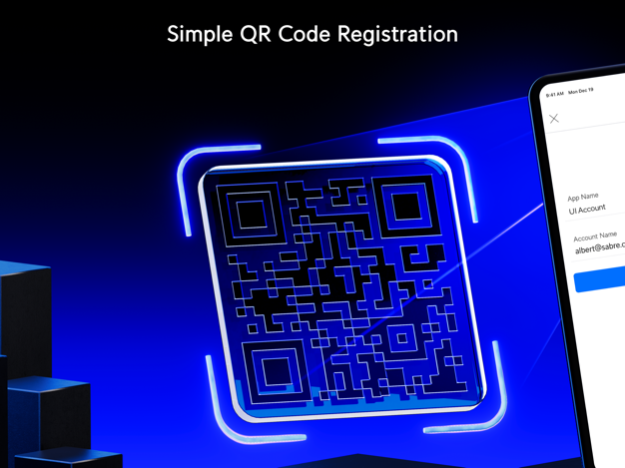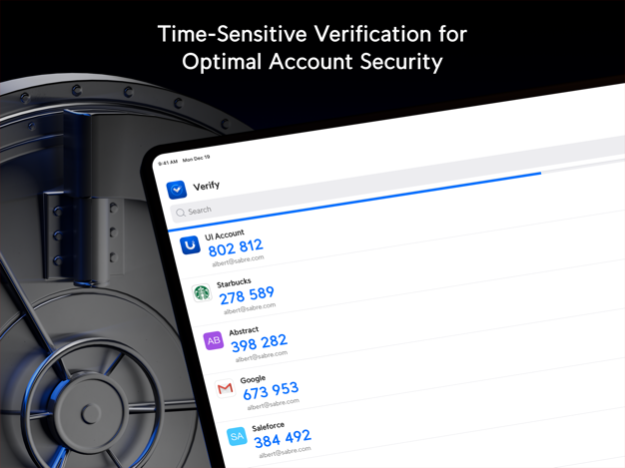UniFi Verify 0.72.3
Continue to app
Free Version
Publisher Description
Verify gives your accounts an additional layer of security by requiring two-factor authentication (2FA) of each login attempt. With this feature enabled, users will need to provide their password and a time-sensitive verification code generated either in the app or via push notification. Verify can also supply users with a set of single-use passwords that can be stored locally on their phones should they ever need to circumvent an issue with their main 2FA method.
Features:
- Instant setup via QR code
- Supports multiple user accounts and platforms, including Amazon, Facebook, and GitHub
- Generates time-sensitive verification codes and single-use passwords either in the app or via push notification
- Unlimited account support
Jan 24, 2024
Version 0.72.3
Bugfixes
- Fixed the issue where UI Account couldn't be authenticated using the verification prompt when the privacy screen was enabled on an iOS device.
About UniFi Verify
UniFi Verify is a free app for iOS published in the Office Suites & Tools list of apps, part of Business.
The company that develops UniFi Verify is Ubiquiti Inc.. The latest version released by its developer is 0.72.3.
To install UniFi Verify on your iOS device, just click the green Continue To App button above to start the installation process. The app is listed on our website since 2024-01-24 and was downloaded 2 times. We have already checked if the download link is safe, however for your own protection we recommend that you scan the downloaded app with your antivirus. Your antivirus may detect the UniFi Verify as malware if the download link is broken.
How to install UniFi Verify on your iOS device:
- Click on the Continue To App button on our website. This will redirect you to the App Store.
- Once the UniFi Verify is shown in the iTunes listing of your iOS device, you can start its download and installation. Tap on the GET button to the right of the app to start downloading it.
- If you are not logged-in the iOS appstore app, you'll be prompted for your your Apple ID and/or password.
- After UniFi Verify is downloaded, you'll see an INSTALL button to the right. Tap on it to start the actual installation of the iOS app.
- Once installation is finished you can tap on the OPEN button to start it. Its icon will also be added to your device home screen.